Strategy#
Here you can review the list of available strategies. To create a new one, use the button at the top.
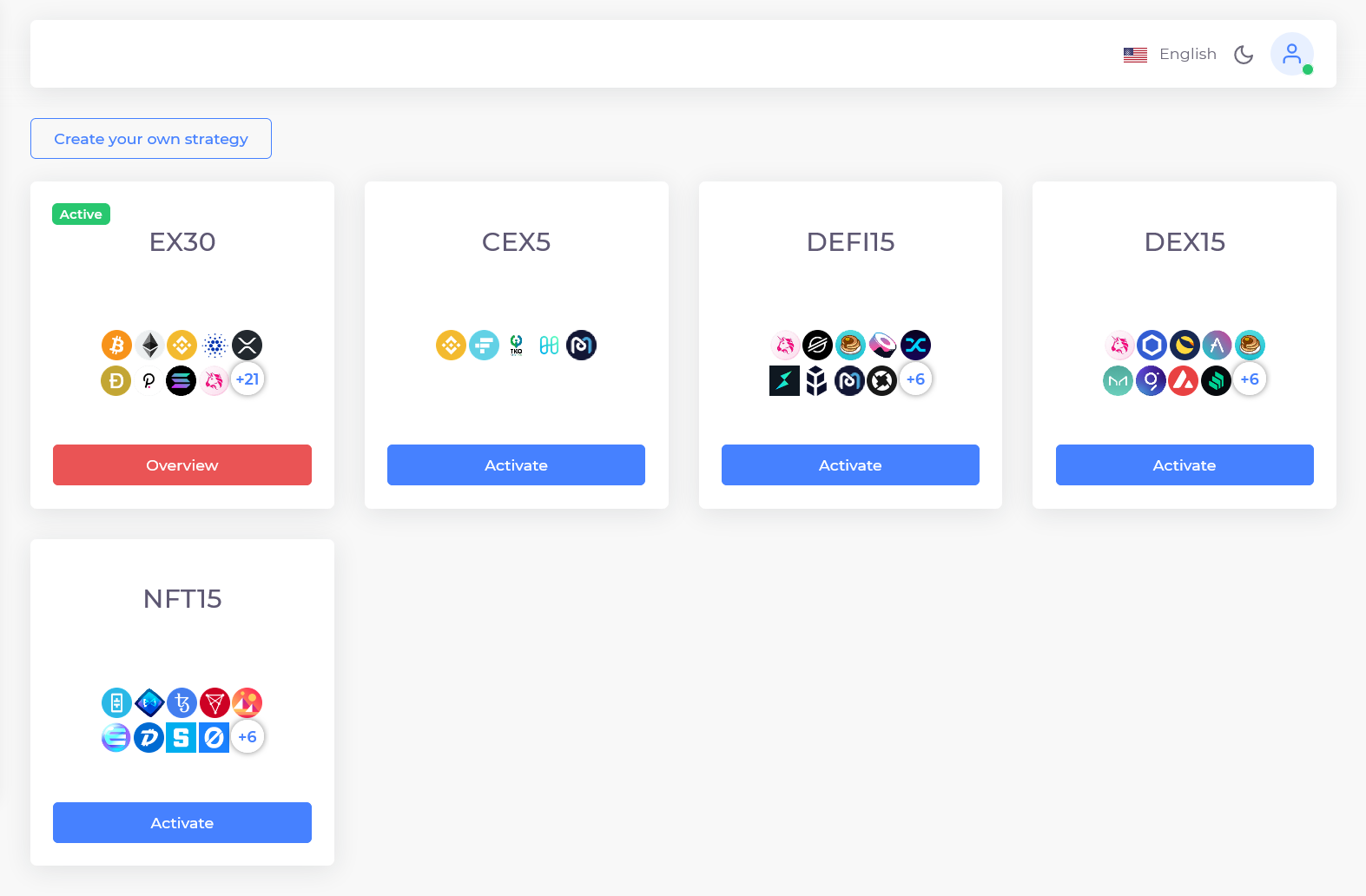
Passive vs Active#
There are two broad schools of thought when it comes to investing.
The first is passive investing. Passive investors diversify their portfolio across the entire market, usually by means of a low-cost index fund. They don't try to beat the market. Instead they try to capture the risk & return profile of the entire asset class.
The second is active trading. Active traders try to beat the market by picking winners, and timing the market.
If you need more information related to "passive vs active investing" choice, Add our resourses or redirect to the internet here.
Passive Investing#
Extrum supports passive investing by allowing users to follow for our indices.
The indices are total market indices designed to track the performance of the entire cryptocurrency market. Historically in equity markets, 80% of active professional traders fail to beat the index.
We created default indices to act as a sensible starting point for our users. However, you might also want to create indices on their own. More on this below.
Let's go through all of default strategies now.
EX30#
Top 30 coins according to market capitalization
CEX5#
Top 5 centralized exchange coins.
DEFI15#
Top 15 decentrilized finance coins.
DEX 15#
Top 15 decentralized exchange coins.
NFT 15#
Top 15 non-fungible coins.
Active Trading#
For those who wish to take control over bot's trading strategy, we created an opportunity to create own strategy by picking up cryptocurrencies and allocating percentages of their portfolio in any proportions.
Create Own Strategy#
If you wish to test your strategy, you may want to try out Extrum's Backtesting first.
As expained above, users can find the appropriate button at the top after opening the "Strategy" tab (Picture).
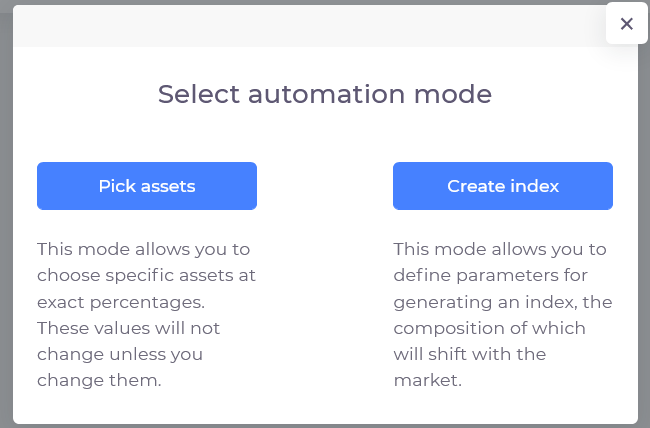
Users can choose between creating a custom index (top coins by market cap) or picking some particular coins in a provided composition.
In short,
- Index mode allows users to choose number of coins to be included and the weighting for coins.
- Pick assets mode allows users to select any of The number of coins here available coins and then allocate user's cash according to own preferences.
Independently of the chosen mode, users are be able to set Rebalancing. Rebalancing is a procedure of reallocating portfolio assets. See more information here.
Weighting#
There are 3 weighting strategies to choose from:
- Equal weights — assigns a constant equal weighting e.g. 10% for ten coins.
- Market Cap — Assigns each coin a dynamic weighting based on its market capitalization
- Square Root Market Cap — Assigns each coin a dynamic weighting based on its square root market capitalization
You can find more information on effectiveness of each method in the internet.
Guidelines#
Now, let's see how to create a custom strategy both mentioned modes.
Pick Assets mode guide#
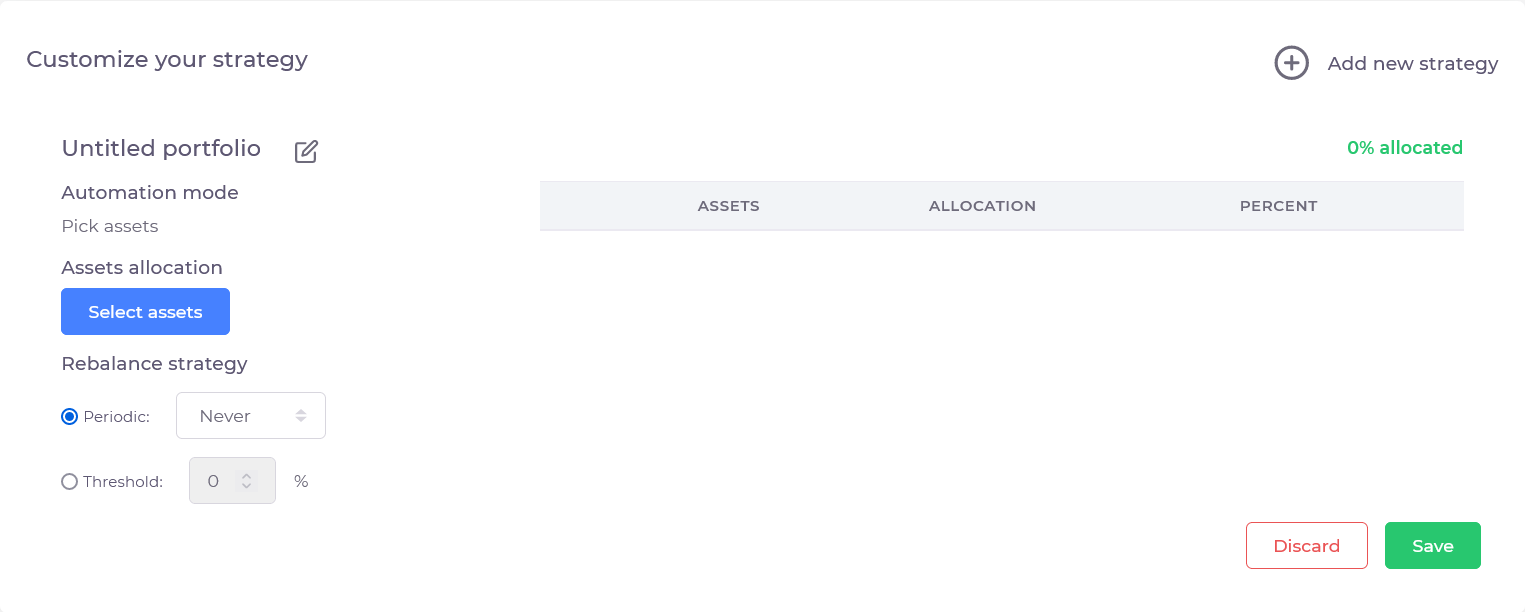
1. Give a name to your strategy.
2. Press Select assets.
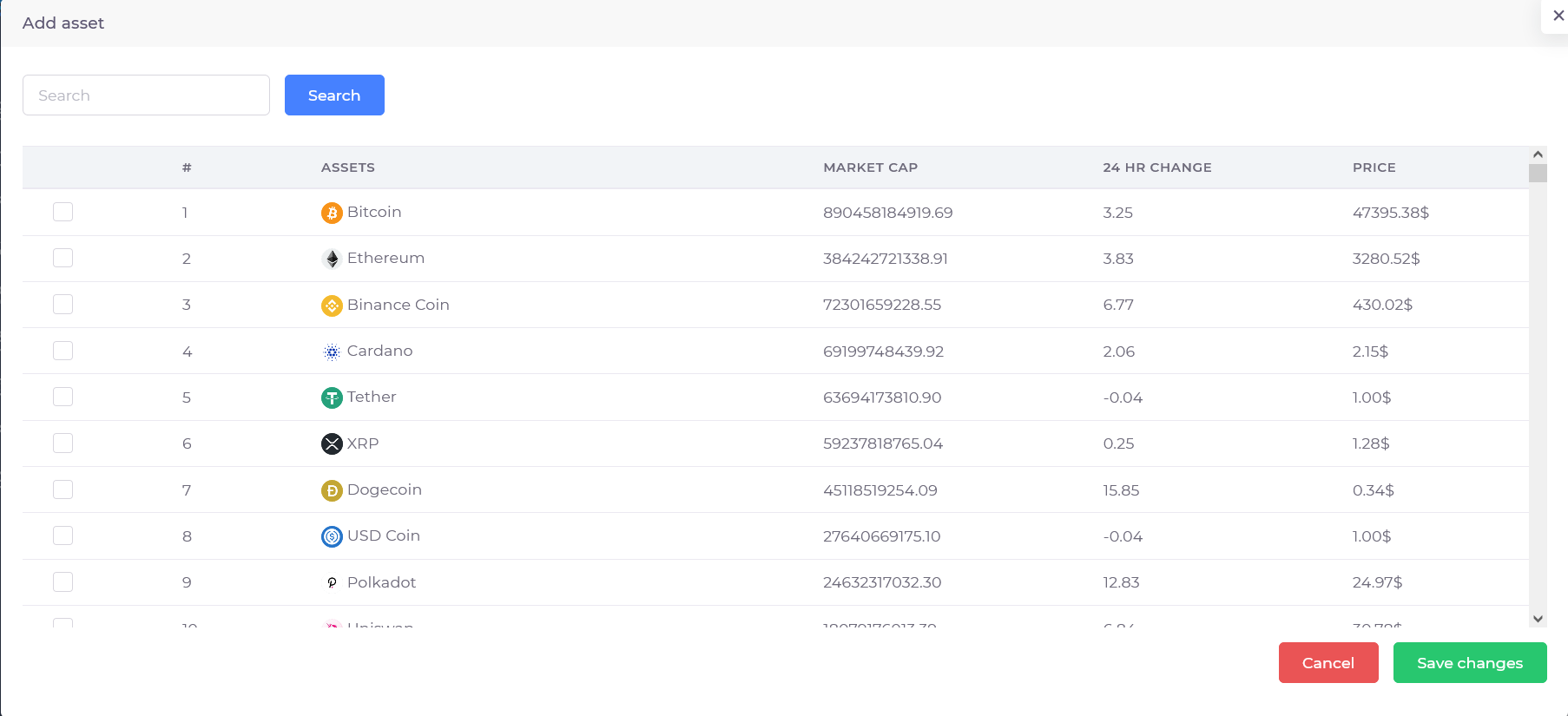
3. Check wanted assets. Notice, that there is a search window available. The assets are sorted by market capitalization. Save changes once you finish.
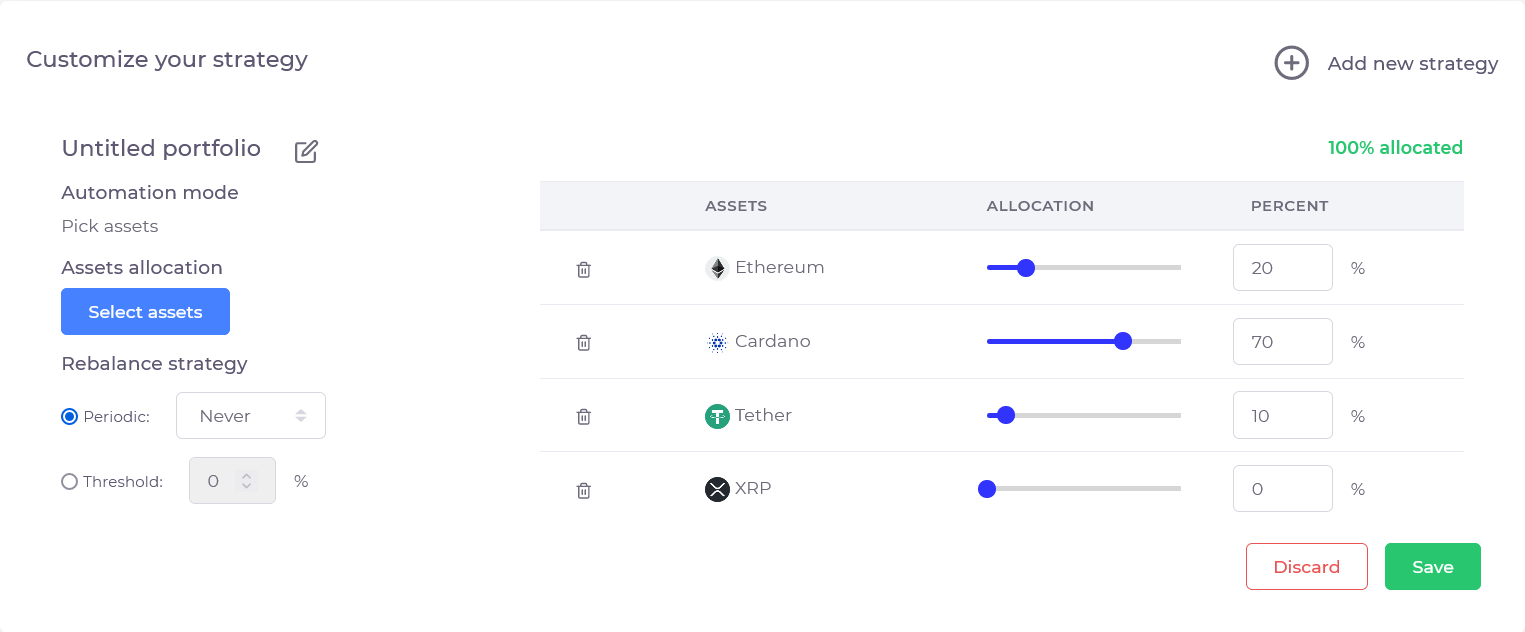
4. Set rebalance strategy.

5. Now ajdust the composition of your expected portfolio. You can use slider or window to the right for more precise values. Be sure to use 100% of your balance. Use bin icon to the left to get rid of particular coins.
6. Save your strategy.
Create Index mode guide#
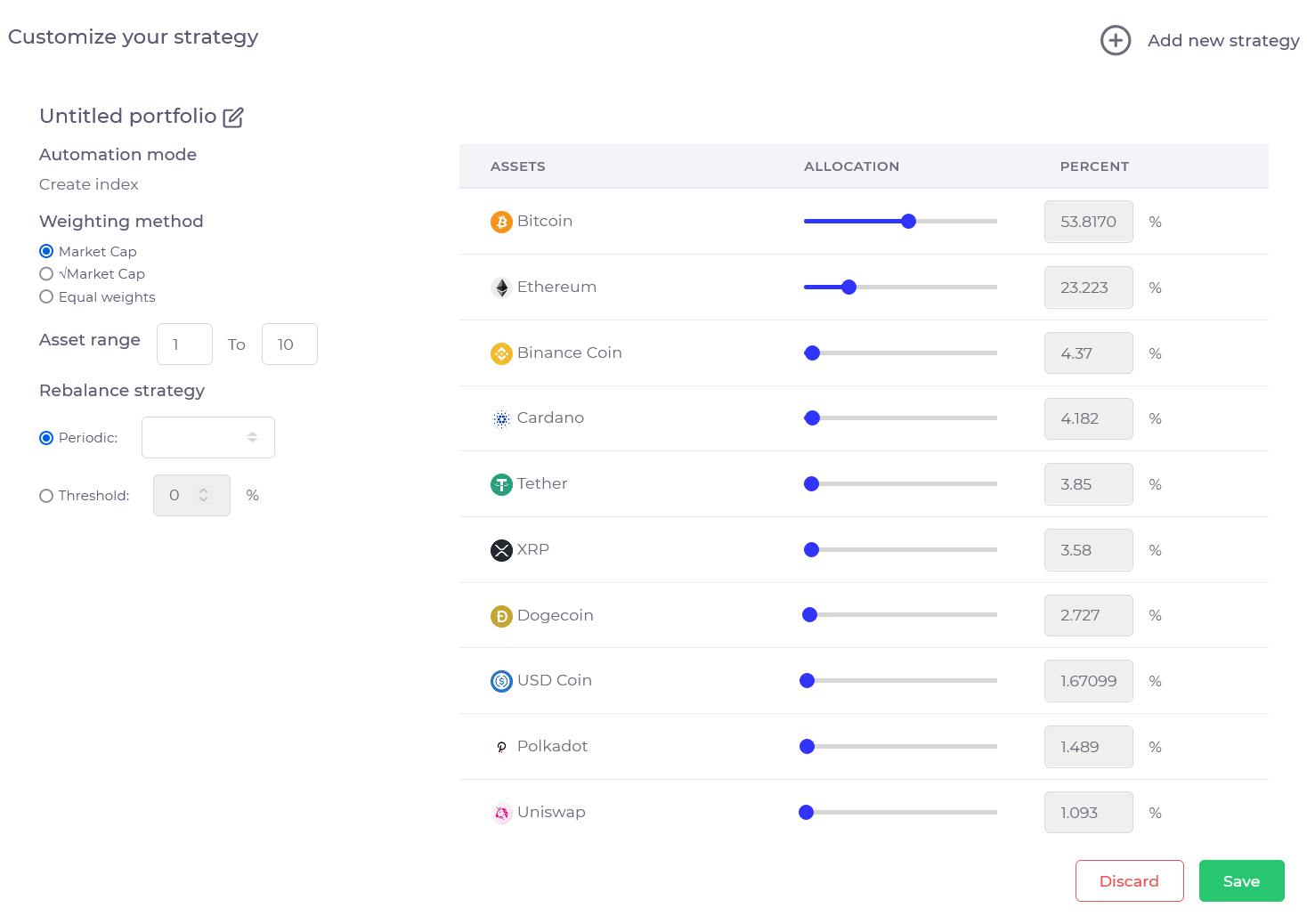
1. Give a name to your strategy.
2. Choose weighting method. The expected portfolio composition is shown on the table. Note, that the weighting of each individual asset cannot be changed in this mode.
3. Define the assets range. For example, range from 1 to 10 means that first 10 (by market cap) coins will be used.
4. Set rebalance strategy.
5. Save your strategy.
Next#
Once you save new strategy, click at "Strategy" tab to review the updated list of available strategies.
There's also an option to edit or delete custom strategy at any time.